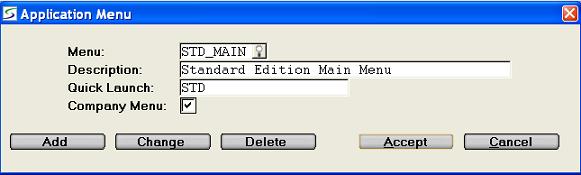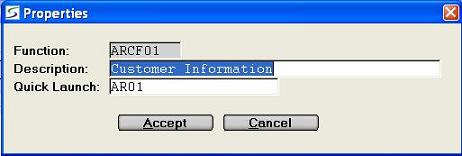- MENU
- This field applies only to custom menus.
e.g. CMM:0004 General Ledger: Additional Options
This prompt is only displayed in the select Application
Menu window when triggered on first accessing the Application Menu Maintenance, or if the operator
clicks the SELECT MENU button at the top right of the
MENU MAINTENANCE (right) panel in the Application Menu Maintenance screen, to allow a
custom menu to be selected to populate the right panel of the
screen.
This prompt is not displayed in the Properties
window.
In Add mode enter a new custom menu code, or in Change mode
enter the existing custom menu code to be modified or select one
from the Menu Search window.
Only custom menus are listed in the search window, as standard
menus cannot be changed.
Note: If a custom menu has been defined as the default
Company Menu, it can be pulled up by entering a + (plus
sign) in this field.
FUNCTION- This prompt only appears when the Properties window is
triggered for a menu or menu option by highlighting the option in
the tree on the MENU MAINTENANCE (right) panel and then
clicking the PROPERTIES button.
It is display only and shows the program name of the function.
N/A is displayed for menus as a function does not apply.
DESCRIPTION- Enter the menu name as it is to be displayed on the
Navigation button, or if this is a sub-menu or menu option
enter the name to be displayed in the menu tree.
QUICK LAUNCH- Enter the Quick Launch code that can be used to pull up
the custom menu from the Main Menu of Texada SRM.
Note: Quick Launch codes are assigned by Texada Software
to the standard SRM menus and options.
This enables legacy Menu Option codes (e.g. AP01, CO11, SM2001)
from earlier versions of the software to still be used, as set in
Custom Function Parameters.
In event of a conflict, Quick Launch codes over-ride any
legacy codes.
COMPANY MENU- This prompt is only displayed if the select Application
Menu window was triggered on first accessing the Application Menu Maintenance, or if the operator
clicks the SELECT MENU button at the top right of the
MENU MAINTENANCE (right) panel in the Application Menu Maintenance screen.
Check this box if this menu should be the default start menu for
operators in this company that do not have a preferred start menu
assigned in the Default Sign-On Menu field of Operators.
Uncheck this box if this menu should not be the default start
menu.
Note: If this box is checked for more than one menu, then the
last menu checked is applied, and must be "unchecked" again to
return to the last "Company Menu" selection.