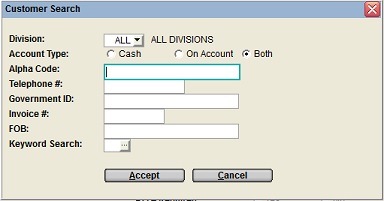
The customer lookup window provides the option to search for and
select from the existing customer records already stored in your
company's customer file, from the accounting and reporting
programs.
This is a useful and necessary tool for the operator when he does
not know the correct customer number.
If the Customer# or the Alternate Account number for the customer is known, either can be entered in the customer number field to select or assign the customer record without utilizing the search.
Note: The Document Customer Search search option is a separate search utility that is available in document entry when a customer number needs to be entered.
Accounting & Reporting Customer Search filters:
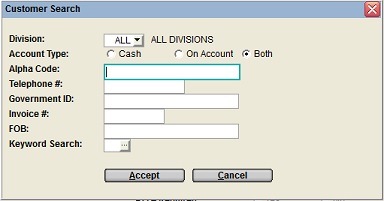
The lookup option first prompts for:
This division search value can always be changed as required in
the search window.
The division selection choices include:
The Alpha Key field is a field in the Customer Information that is used to
alphabetically sort customer records.
For example, if the customer's name was 'Arrow Construction
Company', the alpha key would be entered as ARROW.
If the customer's name was 'Joe Hardwicke', the alpha key would be
entered as HARDWICKE.
Note: To search for a customer using a few characters within the
name, preface the characters with %
e.g. %TO would find JOHN HAMILTON, SANDSTONE CRANE, PLUTO SALES,
STOFMAN LUMBER
If a list of all customers is required, use the Keyword
Search option with no filters.
This could take a few minutes to return the output because of the
quantity if records to be sorted.
TELEPHONE#:
To use the telephone number search, skip the Alpha Code
field and enter the first few numbers of the starting telephone
number.
This phone number search checks all the customers' alternate phone
numbers as well as main telephone number in Customer Information.
Note: To search for a customer using a few numbers within the phone number, preface the numbers with %
GOVERNMENT ID / AUS BUSINESS #
The identification value is an optional code that can be assigned
to each customer and stored in the Additional Information
window of Customer Information. For
companies defined as Australian by the currency code in the
Company Information this field label
throughout the software displays as the 'Australian Business
Number' (ABN) and for all other countries as the 'Government
ID'.
This code can be used to search for a customer and generally these
are unique ID codes however duplicates are allowed. If a duplicate
code is entered a list of customers from the selected division that
match this code is generated in the Government
ID Search window.
Note: For security and confidentiality purposes, the complete and accurate ID number must be entered to find a match in this search utility.
INVOICE#
This field can be used to search for the associated customer by
entering an invoice number.
The complete invoice number must be entered and the invoice must
already be posted to history.
FOB
The FOB identifiers are optional codes that can be assigned to
individual staff for a customer in the Name
Check List.
This code can be used to search for a customer by the staff FOB ID,
immediately returning the associated customer number.
A customer can also be selected on a rental document by scanning or manually entering this code in the Customer # field on the document header.
KEYWORD SEARCH:
This advanced keyword search mechanism provides the ability to
search on Name, Alpha Key, Trading As, Phone#, Fax#, Address,
City, Province/State, and Postal/Zip Code, as defined in
the Customer Information.
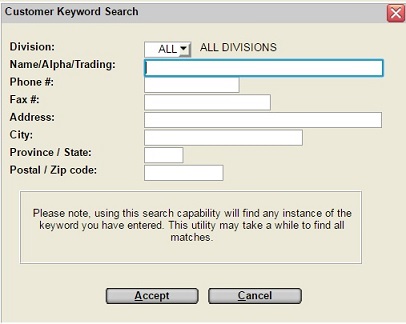
An added advantage of the keyword search method is that it does
not just try to match against the starting characters in the field.
It searches the entire field.
This can be useful if the street name is known but not the complete
address for a customer.
Example: If 'WILLOW' is entered in the address field and the customer's address is 121 WILLOW AVENUE, it will find this customer.
Another scenario would be if the exchange number of the
telephone number was known but not the area code for a customer, or
if the area code had been entered incorrectly into the system.
By searching for a customer by Phone# using the traditional
'Telephone#' method with 208 as the key, the search list will only
include those customers whose phone number start with 208.
By using the Keyword Search method, any customers with the
string of numbers '208' anywhere in the phone number will be
listed.
Note: For efficiency reasons, the phone number search within the Keyword Search only queries on the main customer phone number. It does not read all the customer's alternate phone numbers.
To minimize the list of customers displayed, multiple search
criteria can be specified.
Example: Entering 'WILLOW' in the address field and ON in the
Province/State field will only return customers with the string
'WILLOW' in the address and ON in the Province/State.
The Division field can be used to limit the search to only those customers assigned to a specific division or region.
For any other filter search, the matching customer records are
listed with the numbers, names, phone numbers, On Account status,
Credit Rating, Contact, Address, Fax number, Account Balance, Alpha
Key, Customer Comment, Terms, and Salesman code.
Customers that are displayed are limited to the Divisional Restricted Views assigned to the
operator.
The customer list can be resorted by any column in ascending or
descending order, by clicking on the column heading.
Columns can also be dragged and dropped to reposition them as
required.
To select a customer, double click on the customer record, or highlight the record and click the SELECT button.
| Converted from CHM to HTML with chm2web Pro 2.85 (unicode) |