- Current invoices include invoices that have NOT yet been
accepted in Daily Close 1 - Invoice
Edit.
This encompasses both invoices just entered, and invoices that have been printed on an Invoice Edit Report, but the Report was not accepted. -
Batch invoices include invoices that have been accepted on an Invoice Edit Report, but have not yet been posted successfully through the Daily Close 2: Generate Posting.
-
History invoices have been posted with Daily Close 2: Generate Posting.
Daily Close 1, 2 & 3 Actions:
All invoices entered using Counter, Back Office, Order Entry or Work Order menu programs will be posted using the same Daily Close programs.
- Daily Close 1
- The initial posting program provides an Invoice Edit
list to balance the invoices, and a Bank Deposit Worksheet
to balance the cash.
It also can provide an cash-out reconciliation on-screen, that automatically generates postings to the bank from the clearing accounts.
The Cash Over/Short processing can be activated in the Company Daily Close Parameters.
Daily Close 2- This portion of the posting operation runs error checking and
generates the posting records for Accounts Receivable and the
General Ledger, and also updates the history maintained on the
inventory.
Invoices to be posted can also be set to print from this program.Note: The operator must be assign Divisional Restricted Views code 'ALL' to run Daily Close 2.
Daily Close 3- The final step prints out the Sales Journals and the Rental Journal Transactions report to be posted, and when accepted posts the transactions to the Accounts Receivable and the General Ledger.
Note: Credit Invoices entered using the Credit Invoicing options are posted through a separate Credit Daily Close 1: Edit Report and Credit Daily Close 2: Generate Postings.
Daily Close Process Flow:
Then later on when the system is less busy, Daily Close #2 and #3 can be run to finish the posting per flow chart 2.
For smaller firms if a Bank deposit is only made once every three days, run Daily Close 1, 2 & 3 once every three days to coincide with your bank deposit.
Daily Close 1 Flow Chart:
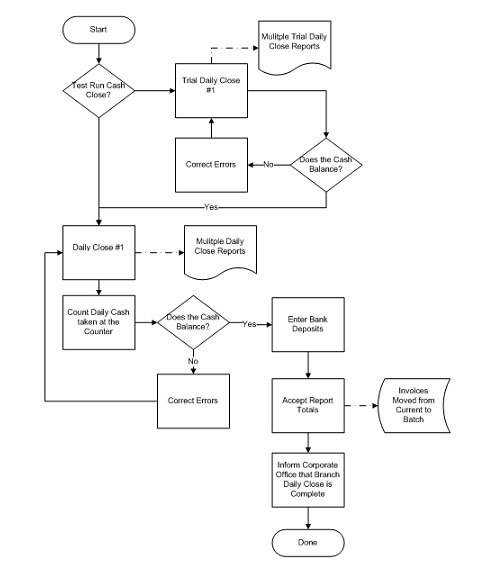
Daily Close 2 and 3 Flow Chart:
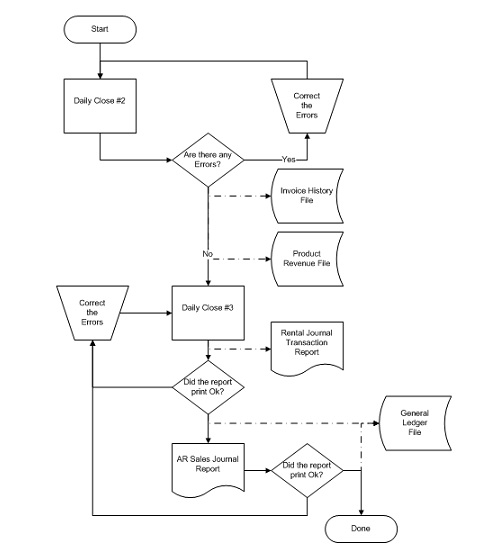
Closing your Direct Deposit Machines:
Closing at Night and Balancing Tomorrow:
Because the invoices are still held in CURRENT, they can be corrected before re-running the Daily Close #1 again. When re-running the Daily Close #1 again (this must be done even if there were no corrections), enter the SAME Daily Business Report Number as was printed on the report from last night. Any invoices made after running the Daily Close 1 last night will go on the NEXT Daily Business Report, so that yesterday's and today's work will be separated.
Printing the Day's On Account Invoices:
If your firm prefers to fax out the day's invoices, use Fax Invoice Range to fax the invoices from Current
or Batch.
If Batch is selected - DAILY CLOSE 1 can be run at the end of the
day to balance your cash, then set the fax program to fax the
invoices from the Batch after hours - i.e. 10:00 PM when the
telephone charges are cheaper. Then the next morning complete the
rest of the Daily Close run, posting the invoices and moving them
to history.
Daily Close by Division:
This can be achieved by setting the flag in the Company Daily Close Parameters to Post DBR By Division.
When the Daily Business Report (DBR) from Daily Close 1 is run, a division must be selected.
When the DBR is run, each division will have its own Batch number. This way, each division can make independent corrections if necessary and then re-run the same Batch number when reprinting their DBR. Once a batch is accepted, it is pooled with all other Thus the head office or main division should be responsible for running Daily Close 2 and also Daily Close 3.