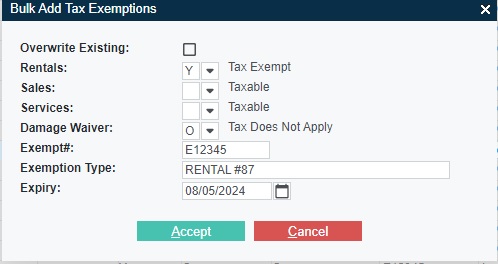Taxes and Exemptions
System Maintenance Menu -> Configure
System Settings -> Accounting Tab -> Accounts
Receivable -> Tax Codes ->
ADVANCED button -> Tax Exemptions By XXXX
-> TAXES window -> Taxes and Exemptions
System Maintenance Menu -> Configure System Settings -> Accounting
Tab -> Rental Product Classes /
Sales Product Classes / Services -> Taxes and Exemptions
Accounts Receivable Menu -> Customer Information / Customer Site Information -> Codes
window -> Tax Exemptions window -> Taxes
Exemptions
Accounts Receivable Menu -> Account Adjustments ->
A/R Invoices -> Tax window ->
Taxes and Exemptions
Counter Menu / Order Entry Menu -> Customer
Documents -> Tax window -> Taxes and
Exemptions
Document Search windows -> Resulting Document List
-> DETAILS button -> Expanded Details
-> Tax window -> Taxes and Exemptions
This utility can be used to set taxes with the tax
exemptions.
It applies only to the Enhanced Tax processing, as activated in the
Company Taxing Parameters.
The Tax Exemption window is triggered when defining tax and
exemptions for GEOCodes, divisions, cities, Postal/Zip, customers,
sites, product classes, services, and also when reviewing tax
exemptions on the document.
- The ability to change the Tax Codes is controlled by
operator permission setup in Security Role
Permissions.
If an operator does NOT have role permission to change taxes, this
window becomes view only.
-
A flag in the Company Taxing Parameters
can be set to cause all Site, Customer, and Division tax exemptions
to be respected on the document.
-
If your firm elects NOT to recognize all Site, Customer, and
Division tax exemptions, the following exemption rules apply:
- The site on the document is first checked for any exempt flags,
as setup in Tax Exemptions By Site. If any
site tax exemptions are identified the search for further
exemptions ends, even if these exempted site tax codes do not apply
to this document.
- If there are no site exemptions, then exemptions for the
customer on the document apply as setup in Tax
Exemptions By Customer.
- If there are no Site or customer exemption flags, divisional
exemptions apply as determined by Tax
Exemptions By Division.
Note: Tax Exemptions By Class and
Tax Exemptions By Service exemptions apply
regardless of Site, Customer, or Division exemptions.
Refer to Tax Maintenance Overview for
Enhanced Tax Rules.
TAX EXEMPTIONS
Depending from where this window is
triggered, it can be used to setup the relevant tax codes and
exemptions, or it is information only if the operator does not have
role permission to Change Tax Codes.
The prompts in the Exemption window are:
-
- SEQ
- The sequence number tracks the tax exemption records in the
file.
Multiple tax exemption records can be recorded for each GEOCode,
document, customer, site, division, class, or service.
CODE- Enter the Tax code or select it from the drop-down list as
setup in Tax Codes.
- Shortcut to set Tax codes & Exemptions:
- If * (asterisk) is entered in the Code field in place of
an actual tax code, tax codes with exemptions can be defined as
outlined in Add Missing Tax Codes.
This utility is only offered for Sites, Customers, Divisions,
Classes, and Services.
DESCRIPTION- The Tax code description displays.
EXEMPTIONS- Separate Exemption flags can be entered for each of Rentals,
Sales, Services, and Damage Waiver, or the flags can be selected
from the drop-down lists provided.
This data is reflected with the Tax details on the spreadsheet
output of the Site Report and the Customer Discounts & Tax Status Report.
- RENTALS
- This field does not apply to Services.
Set the tax exemption flag that should apply to Rentals for this
tax as follows:
- Leave this field blank if Rentals are not exempt from this
tax.
- Type Y (YES) if Rentals are Exempt from this tax.
- Type O (Omit) to totally omit this tax for Rentals.
On documents, the O option is only offered on the document
header and if selected will cause this tax to be omitted on all
rental details on this document.
SALES- This field does not apply to Services.
Set the tax exemption flag that should apply to Sales for this
tax as follows:
- Leave this field blank if Sales are not exempt from this
tax.
- Type Y (YES) if Sales are Exempt from this tax.
- Type O (Omit) to totally omit this tax for Sales.
On documents, the O option is only offered on the document
header and if selected will cause this tax to be omitted on all
sales details on this document.
SERVICES- This field does not apply to Products or Classes.
Set the tax exemption flag that should apply to Services for
this tax as follows:
- Leave this field blank if Services are not exempt from this
tax.
- Type Y (YES) if Services are Exempt from this tax.
- Type O (Omit) to totally omit this tax for Services.
On documents, the O option is only offered on the document
header and if selected will cause this tax to be omitted on all
services details on this document.
DMG WAIVER- This field does not apply to Products, Classes, or Services.
Set the tax exemption flag that should apply to Damage Waiver
for this tax as follows:
- Leave this field blank if Damage Waiver is not exempt from this
tax.
- Type Y (YES) if Damage Waiver is exempt from this tax.
- Type O (Omit) to totally omit this tax for Damage Waivers.
EXEMPT #- This field only applies to the customer and site exemptions.
Enter the tax exemption number if it is available.
This tax exemption number will print in the document comments when
applied to Sales or Rental exemptions.
- EXEMPT TYPE
- This is a free format field to associate with this
exemptions.
- EXPIRY
- This is an information date only which does not impact the
calculation on the document.
Finished?- Click ACCEPT to accept or CANCEL to abort.
ACTIONS:
Additional actions to bulk load or bulk
delete Tax Exemption records are provided by buttons on the
Taxes and Exemptions setup screen when called from one of
the following utilities:
Note: Only Tax codes with some exemption flags are added to the
table.
- Add All Taxes & Set the Relevant Exemptions:
The BULK ADD button can be used to add all Tax Codes to the target Tax Exemptions By
XXXX (where XXXX is the currently accessed Site, Customer,
Division, Class or Service record) and to define the default
Exemption settings in the following example pop-up window:
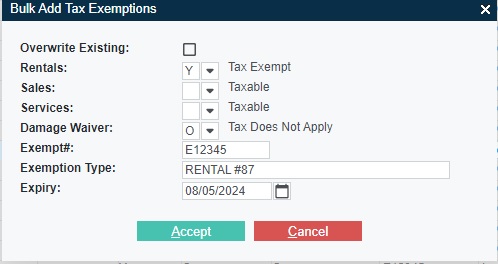
After setting the defaults click ACCEPT to populate this
specific Tax Exemption table or CANCEL to abort.
Individual Tax code records can be modified for this Site,
Customer, Division, Class or Service as required.
Note: The 'Exempt#', 'Exemption Type' and 'Expiry' values only
apply to the Customer and to the Site tax records.
-
Delete All Exemptions:
The BULK DELETE button can be used to remove all the
Tax Codes from the Tax Exemptions By
XXXX (where XXXX is the Site, Customer, Division, Class or
Service record).
This is a useful cleanup tool.
Confirmation is required.
Topic Keyword: DCTX01