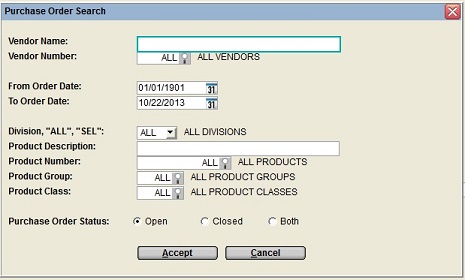
The ability to search for an existing Purchase Order is provided in the document number field on the P.O. entry program in Change mode, The P.O. receiving, in the print document selection programs, the reporting options, and the P.O. inquiries.
Multiple search filters can be used to narrow the list of Purchase Orders that are returned from the search.
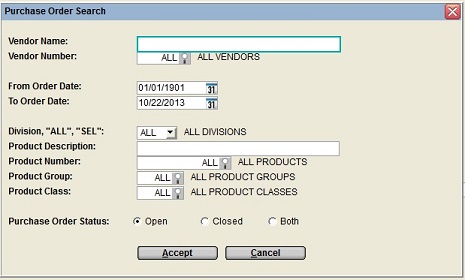
When a filter data field is left blank or ALL, then no restriction is applied on that search category.
Note: The search selection fields are date sensitive.
The prompts are:
Note: The search results respect the operator's Divisional Restricted Views.
Purchase Orders are considered 'Closed' when all products have been received in the Warehouse Receiving even though the A/P invoice may not yet have been entered.
Note: Closing a Warehouse Receipt transaction without invoicing it through the Outstanding Warehouse Receipts utility will not change the status of the P.O. from "Received not Invoiced" as that is still true, and the P.O. will be included in the "Received not Invoiced" category for the Search parameters.
Search Results:
The resulting list of Purchase Orders displays the document number,
vendor name, date, Purchasing Agent code, and PO Status.
Documents that are displayed are limited to the Divisional Restricted Views assigned to the
operator.
A Purchase Order is flagged as closed when all details on the
P.O. have a balance of zero, with the exception of Purchase Orders
for re-rents that were ordered using a P.O./Contract link as
outlined in Contract/Purchase Order Link
Overview. These re-rent Purchases are considered open to allow
for continued billing from the supplier in A/P
Invoices by P.O., until the Re-Rent Balance is set to
zero at the time the final A/P invoice is entered.
Only Closed P.O.'s will be eligible for deletion in Purge Old Purchase Orders.
Note: This closed status can be re-calculated using Recalculate Qty on P.O.
The document list can be resorted by any column in ascending or
descending order, by clicking on the column heading.
Columns can also be dragged and dropped to temporarily reposition
them as required.
Click on the DETAILS button to drill down to view the document header information, and the product details, as outlined in View Document Information.
To select an invoice from the list, double-click on the appropriate record, or highlight the record and click the SELECT button.
| Converted from CHM to HTML with chm2web Pro 2.85 (unicode) |