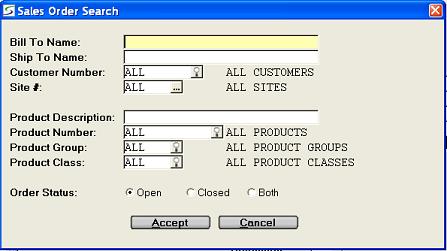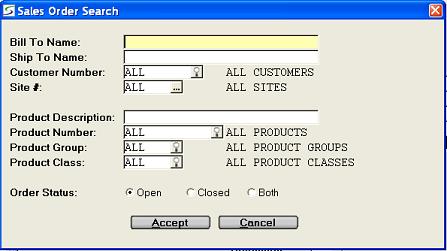Sales Order Search
Search window -> Sales Order # field -> Sales Order
Search
The ability to search for an existing sales order is provided in
the document number field on each of the order entry program in
Change mode, in order billing, in the print document selection
programs, the reporting options, and the order inquiries.
Multiple search filters can be used to narrow the list of orders
that are returned from the search.
When a filter data field is left blank or ALL, then no
restriction is applied on that search category.
Note: The search selection fields are date sensitive.
The search prompts are:
-
- BILL TO NAME
- Leave this field blank to include all orders or enter the first
few characters of the billing name from the document to filter the
search by Billing Name.
Note: This is not the Alpha Key from the customer file. This is the
name printed on the document for billing.
SHIP TO NAME- Leave this field blank to include all contracts or enter the
first few characters of the shipping name as it prints on the
document to filter the search by Site or Shipping Name.
CUSTOMER NUMBER- Accept ALL to include orders for all customers, or enter the
customer number to display orders for a specific customer, or
search for the customer in the Accounting
Customer Search window.
SITE#- Accept ALL to include orders for all sites, or window to lookup
a specific site, as outlined in Site
Search.
PRODUCT DESCRIPTION- Leave this field blank for all products or enter the first few
characters of the description for the product as stored in the
product file.
PRODUCT NUMBER- Accept ALL product numbers, or enter the product number to
search for orders by product, or select a specific Rental or Sales
product in the Inventory Search
window.
PRODUCT GROUP- Accept ALL Groups, or to search for orders by product group
enter the Group, or select one from the Product Group Search .
PRODUCT CLASS- Accept ALL Product Classes, or to search for orders by class
enter the class, or select a specific class from the Product Class Search.
ORDER STATUS- Select one of the following:
- Click Open to view and select from a list of unfilled
Orders, including Orders that are partly filled.
- Click Closed to view and select from a list of closed
Orders that have been filled and billed.
- Click Both to include all Orders in the list.
Finished?- Click ACCEPT to initiate the search or CANCEL to abort.
Search Results:
The resulting list of orders displays the document number, billing
name, order date, shipping or site name, and closed flag.
Documents that are displayed are limited to the Divisional Restricted Views assigned to the
operator.
The document list can be resorted by any column in ascending or
descending order, by clicking on the column heading.
Columns can also be dragged and dropped to temporarily reposition
them as required.
Click on the DETAILS button to drill down to view
the document header information, the product details, and the
document totals with services and taxes.
If a Purchase Order has been created directly from the Sales Order,
the ability to drill down to the P.O. details is provided from the
Sales Order Header.
To select a value from the displayed list, double-click on the
appropriate record, or highlight the record and click the
SELECT button.
Topic Keyword: OEOHSEL