- CUSTOMER NUMBER
- Enter the customer number or select one from the look-up
window.
Note: FIFO rental returns cannot be processed for a customer who has been charged varying Waiver rates, as the percent of rental to charge may not be consistent across the contracts.
DATE IN- Accept today's date or type in the actual return date. This
date is used to determine the rental charges. It is ok to back
date.
Date Range Control:
If the operator does not have date range override permission, the Date In in the return will be checked to make sure the date is valid against the date ranges set as acceptable in Date Range Control for RSCD.
The date control feature helps prevent billing errors because of a data entry error.If the date is over-typed, an override record is generated, tracking the date, contract #, clerk, Customer # and the change in date.
No override reason is required and this audit information can be printed from Print Override Report.
TIME IN- Accept the time displayed or type in the actual return time.
If the time is over-typed, an override record is generated, tracking the date, contract #, clerk, Customer # and the change in date.
No override reason is required and this audit information can be printed from Print Override Report.If your firm does NOT prorate partial days (i.e. charge for parts of days used), anytime after the time out becomes eligible for an EXTRA Day's charge.
Check the setup in the Rental Product Class for "Prorate Partial Days" to confirm how the overtime based on parts of days (hours) has been defined.
ALL SITES- Check this box to include contracts for this customer, from All
sites.
On the product selection screen, the third line of the Expanded product detail will display the original site number, for the product.
The site of the first product returned will be assigned to the invoice. The site # and name for any products being returned from a different site, can be viewed and is also printed in the product detail notes on the invoice.Uncheck this box to only select products from contracts coming from one site.
- SITE#
- Specify the site number, or select a global or a customer site
from the window.
Products will only be returned from contracts having this site.
ALL PO#'S- Check this box to include contracts with any Purchase Order
number for this customer.
On the product selection screen, the third line of the Expanded product detail will display the original P.O.# of the contract on which the product went out. Each P.O.# can also be viewed and is printed in the product detail notes on the invoice.Uncheck this box to only select products from contracts having a specific P.O.#
- PURCHASE ORDER#
- Enter the specific P.O.#.
RETURN LOCATION- The location defaults according to the location defined in
Operators for the operator currently
signed into this workstation session.
Accept this location, or type in the new location to which the equipment is being returned, or select it from the window.
Finished?- Click ACCEPT to accept and continue to select the product details, or click CANCEL to abort.
CLERK
A valid clerk code must be entered in this field. Enter the operator ID that is used to sign into this software.
A further security flag can be set requiring the clerk's password to be entered to confirm identity. Three attempts to enter the correct password are allowed before the operator is refused access.
If the flag to prompt for the clerk code is not set in the Company Security Parameters, then the current operator signed in will be assumed and the prompt will be skipped.
Product Details:
- PRODUCT NUMBER
- Enter the product number to be returned, or use the Inventory Search window to select it.
The search window can be opened by typing in the first few characters of the product description, or by clicking on the button, or by pressing <F4>.
Barcode scanners can also be used to read in the product number.A warning is generated if the customer does not have this item out.
DESCRIPTION- The product description displays.
QUANTITY- Enter the quantity of each product that is to be returned. This
will default to one for Non-bulk rental items.
The program will search for and list contracts with this product to meet this quantity.
Finished?- Click ACCEPT to accept the product selection and quantities
entered, or click CANCEL to abort.
The products will re-sort into product number sequence.
Finished?- Click ACCEPT to accept again to proceed, or click CANCEL to
abort.
The FIFO return can still be aborted, or confirmation is required to proceed as outlined in Confirmation Screen.
FIFO RETURN - CONTRACT SELECTION FOR WAIVER PERCENT AND CODE
Because an invoice can only bill based on one Damage Waiver code and rate, the operator must select a record to apply to the invoice resulting from this FIFO return.
All rental equipment returned on this FIFO return will be
charged Damage Waiver on the final rental charge, according to the
selected waiver rate percent.
This includes equipment even if Damage Waiver was declined on the
original contract.
Only equipment from a Rental Product Class
flagged not to charge D.W. will not be charged.
Note: Any equipment that should NOT be charged this waiver rate on this final invoice, should be deleted from the product selection list and returned individually using Rental Return.
FIFO RETURN - MISSING DETAILS
The products, description, and quantities that could not be found on the contracts are displayed.
This quantity will not be processed on this FIFO return.
- Finished?
- Click ACCEPT to accept and proceed, or click CANCEL to abort.
Verify Product Selection:
Records that should not be returned can be deleted from this list.
Example:
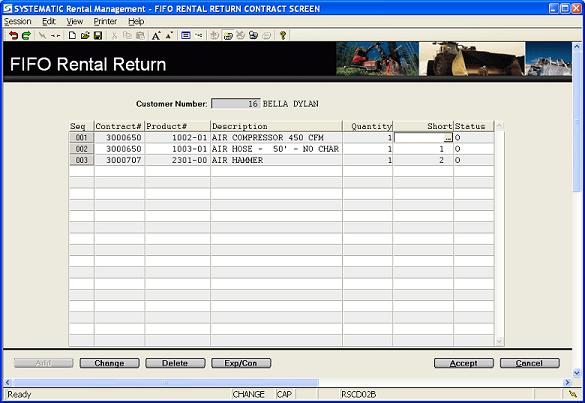
The field information includes:
- CUSTOMER NUMBER
- The Customer number and Name display at the top of the screen.
- CONTRACT#
- The contract #'s having the requested products display, listing the oldest contracts according to date out, as displayed in the expanded product detail.
PRODUCT NUMBER- The product number displays.
A separate record will be displayed for each time the product is listed on the contract.Note: If the product is on an open delivery ticket, it will not be eligble and will not be found by the FIFO return.
DESCRIPTION- The product description displays.
QUANTITY- The quantity available to be returned on this contract detail line displays.
SHORT- The quantity that is unable to be filled, from the requested
return quantity, displays as quantity short.
The Quantity Short detail numbers can be viewed in the window as follows:-
- PRODUCT #
- The product number displays.
- QTY AVAILABLE
- The total quantity identified as still out displays.
- QTY WANTED
- The quantity requested to be returned displays.
- QTY SHORT
- The quantity difference that is not found Out on contract displays.
- Finished?
- Click OK to close the quantity short information window.
-
STATUS- The status of the product detail on the contract displays.
e.g. O = Out, F = Off Rent
Expanded Record- Click on the EXP/CON button or press <F9>
to view the expanded detail line, showing the product Date and Time
Out on the contract on the second line.
The third line displays the site number and name, and the P.O.# from the contract. The original contract#, site, and P.O. will also print as part of the invoice detail notes, if they differ from the site and P.O. printed in the invoice header.
Finished?- When the list is correct, click ACCEPT to accept and exit, or
click CANCEL to abort.
The return can still be aborted, or confirmation is required to proceed as outlined in Confirmation Screen.
Regular Rental Return detail screen:
Each product that is returned, is added to the new invoice that is generated.
Note: When multiple contracts are returned, contract deposits can NOT be applied against the invoice.