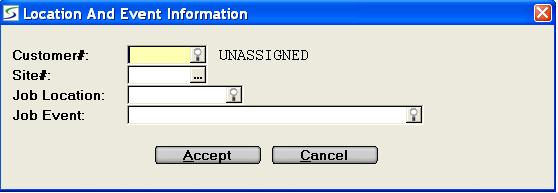
Document entry -> Job Cost Tracking activated -> Location and Event Information
Special rental event rates, dates and locations can be linked to
specific events using the Event Management processing which can be
activated company wide from the Company Rate
Parameters.
This window can be used to capture the event location information
by site to apply to this document or posting.
Note: If Event processing does not apply to specific divisions, this feature can de-activated for the operator's division in the Additional Pop-Up Windows, in the Divisional Contract Parameters.
This window is also triggered if Enable Job Costing is activated in the Company Posting Parameters to capture the customer and site information for cost tracking.
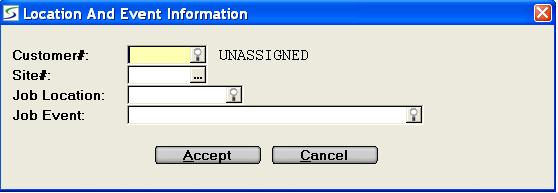
The following information can be entered to apply event management on relevant rental documents:
Enter the customer number or select one from the window if the
job being invoiced is related to a specific Customer Site
Event, or to track job costs by the customer.
Leave this field blank if the job being invoiced is related to a
Global Event, or if job costing does not apply to this
transaction.
Enter a Site code or select one from the window if the job being
invoiced is related to a specific Customer Site Event, or to
track job costs for the site.
Leave this field blank if the job being invoiced is related to a
Global Event, or if job costing does not apply to this
transaction.
Once the Event is defined, the document dates default from the Event date range allowing for Delivery and Pickup as displayed in the Rental Period window.
Determining the Flat Event Rate:
Products charging
the Event Rate will display a Rate Code of 'E' in the product
detail and the flat rate will be calculated as follows:
If the regular product rate structure does NOT include a Rate
record corresponding to the "Event Rate Code", the flat rate amount
for Rate Code 'E' (Event) from the product rate structure applies,
and the Factor is NOT applied.
Note: Generally the Rate Code "E" should not be setup with a
value in the To Hours field as this could limit the
effectiveness of the rate code.
If the regular product rate structure does NOT include either that "Event Rate Code" defined for the specific Event or the code 'E' for Event, then the regular rate processing applies and Event processing does not apply to this product.
Note: Products with dates that did not match the "old" dates or with a rate code other than E, will not be updated.
When the invoice or journal is posted, these transactions will be included for job costing purposes in the Business Report, and G/L Account Inquiry using the paging screen option.
| Converted from CHM to HTML with chm2web Pro 2.85 (unicode) |