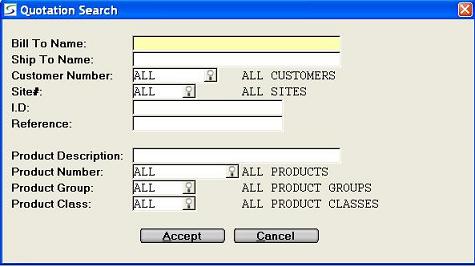
The ability to search for an existing rental or sales quote created in the Quotations document entry program, is provided in the document number field on each of the quotation entry programs in Change mode, and in the print document selection programs, the deposit entry utilities, the reporting options, and the associated inquiries.
Multiple search filters can be used to narrow the list of quotes that are returned from the search.
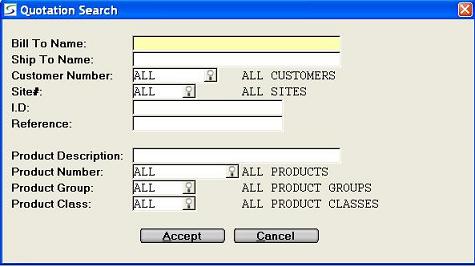
When a filter data field is left blank or ALL, then no restriction is applied on that search category.
Note: The search selection fields are date sensitive.
The prompts are:
Search Results:
The resulting list of standard rental and sale quotes for a
Quotations search displays the document
number, billing name, date, and shipping or site name.
The list the documents that are displayed are limited to the
Divisional Restricted Views assigned to
the operator.
The document list can be resorted by any column in ascending or
descending order, by clicking on the column heading.
Columns can also be dragged and dropped to temporarily reposition
them as required.
Click on a Quotation record to highlight it and focus on it in
the paging screen and then click the DETAILS button
to drill down to view the document header information, the product
details, the document totals with services, and other related
documents such as source contract or resulting invoices. This
varies according to the type of document listed.
In the product details window, click the ATTACHMENTS
button to view any associated files in the File
Attachments windows.
To select a quotation from the list, double-click on the appropriate record, or highlight the record and click the SELECT button.
| Converted from CHM to HTML with chm2web Pro 2.85 (unicode) |