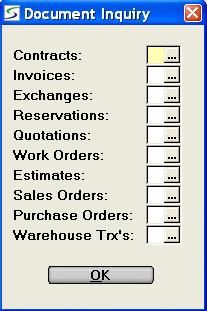
Customer Contact -> Customer Contact Information -> Document Inquiry
This inquiry utility provides complete details on the different documents in the system as outlined in View Document Information.
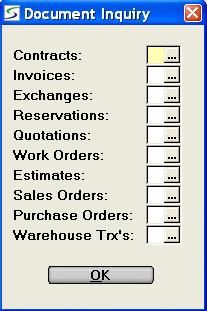
Note: Some "service only" documents may not be visible in this inquiry, as the status of the document may be based on the product details.
Access the document information as follows:
A detailed search screen provides the option to choose the
contracts using the following selection filters:
Document#, Date Out, Date Due, Bill Name, Ship Name, Customer,
Site, Product, Group, Class, source Reservation, Division, and
Location.
Billed contracts, Current/History, or Open/Closed contracts can all
be specified for the selection list.
Windows are then provided to view the Status and Pickup Trx,
contract Header, Details, Totals, and any invoices generated from
the contract.
The header provides the ability to view any subcontractor records
added to the contract and displays the Date/Time created.
A detailed search screen provides the option to choose the invoices using the following selection filters:
Windows are then provided on the resulting list of invoices to view the invoice Header with the Date/Time created, the Details, Totals, and the original contract where applicable.
After selecting an invoice from the invoice search, click the
PRINT button to print a copy of the invoice.
Note: This PRINT button is not available when the
invoice is viewed from an indirect search, such as by drilling down
to invoice billings from a source document like a contract or
W.O.
A detailed search screen provides the option to look for the
exchanges using the following selection filters:
Contract#, Date, Old Product, New Product, Group, and Class.
The Exchange History Inquiry screen displays Date, Time, Products In and Out, and the contract#. Confirmed exchanges are identified.
Click the EXP/CON button to view product descriptions, Meter information and Notes and the Date/Time created
The window on the Contract# field provides further windows to view the Status and Pickup Trx, contract Header, Details, Totals, and any invoices generated from the contract.
A detailed search screen provides the option to choose the
reservations using the following selection filters:
Document#, Date Out, Date Due, Bill Name, Ship Name, Customer,
Site, Product, Group, Class, Division, and Location.
Windows are then provided to view the reservation Header with the Date/Time created, Details, and Totals.
A detailed search screen provides the option to choose the
quotations using the following selection filters:
Document#, Date Out, Date Due, Bill Name, Ship Name, Customer,
Site, Product, Group, Class, Division, and Location.
The list of associated Quotes displays by Quote number with the
date, division, salesman code, ship-to name or site, and the quote
status.
The Bill-To name is displayed in the expanded record and windows
are provided to view the quotation Header with the Date/Time
created, the Details, and Totals.
A detailed search screen provides the option to choose the W.O.s
using the following selection filters:
Document#, Date Due, Bill Name, Ship Name, Customer, Site, Product,
Group, Class, Division, and Location.
Current, History, or both can be specified for the W.O. selection
list.
Windows are then provided to view the W.O. Header with the Date/Time created, Parts Details, and Totals.
A detailed search screen provides the option to choose the
estimates using the following selection filters:
Document#, Date Due, Bill Name, Ship Name, Customer, Site, Product,
Group, Class, Division, and Location.
Windows are then provided to view the estimate Header, Parts Details, and Totals.
A detailed search screen provides the option to choose the
orders using the following selection filters:
Document#, Date Out, Date Due, Bill Name, Ship Name, Customer,
Site, Product, Group, Class, Division, and Location.
Windows are then provided to view the order Header, Details, and Totals.
A detailed search screen provides the option to choose the P.O.s
using the following selection filters:
Document#, Date Out, Vendor, Product, Group, Class, Division, and
Location.
Open, Closed, or both, can be specified for the selection list.
Windows are then provided to view the P.O. Header, and product Details.
A detailed search screen provides the option to choose the
warehouse transactions using the following selection filters:
P.O.#, Date, Vendor, Product, Group, Class, and Location.
Open, Closed, or both, can be specified for the selection list.
The warehouse receiving inquiry screen displays Warehouse Trx#,
Vendor#, Name, Date, and P.O.# where applicable.
Click EXP/CON to view vendor product#, packing slip, quantities
received and invoiced, A/P cost, A/P invoice#, location, and closed
flag.
The window on the P.O.# field provides further windows to view Purchase Order Header, and product Details.
Similar searches are provided by a specific product from Inventory Inquiry.
| Converted from CHM to HTML with chm2web Pro 2.85 (unicode) |